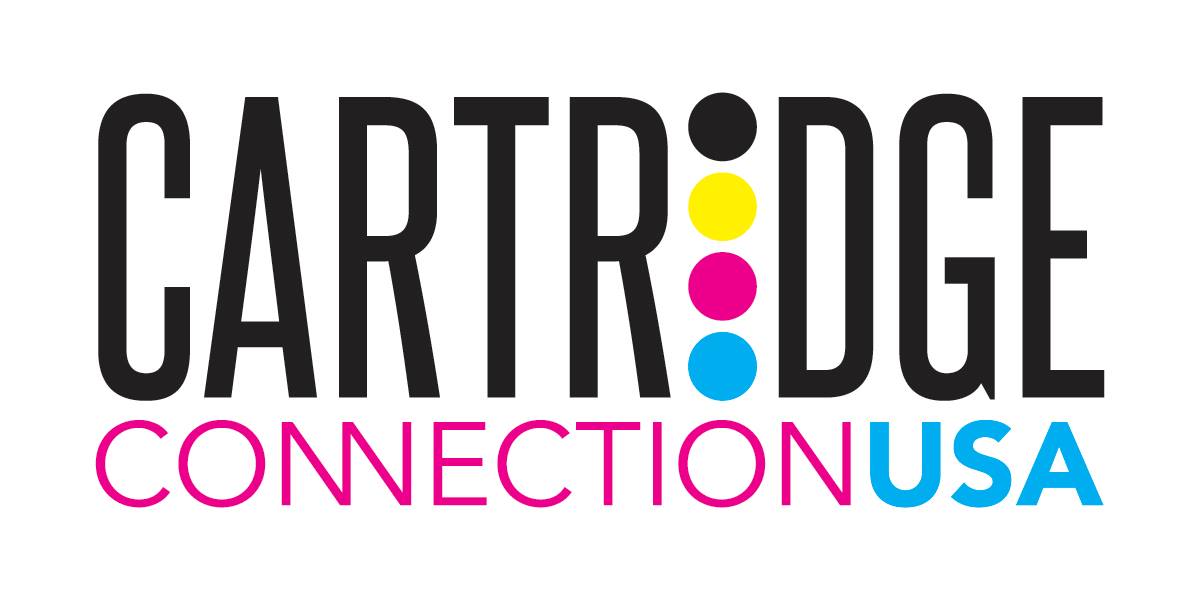|
By clicking Subscribe, I agree to receive advertising and other marketing messages from Cartridge Connection USA under the terms of the Privacy Policy and User Agreement. |
|
HOW IS THE PAGE YIELD OF A CARTRIDGE CALCULATED ?
Cartridges rated page yield(number of pages printed) are always based on a 5% page coverage, which is a standard business letter. For example if a cartridge is rated to yield 10,000 pages at 5% and the user is actually printing with a 25% page coverage(a typical newsletter) than the cartridge will only yield 2,000 pages due to the higher amount of page coverage (25% versus 5%).
Are Your Cartridges Remanufactured/Recycled, or do you sell Genuine OEM Cartridges?
Cartridge Connection offers cartridges of all conditions. This means we offer OEM, or genuine name brand products, as well as compatible and remanufactured. If you're not sure which condition of cartridge is right for you, read on.
What is a Compatible Cartridge?
In the simplest of terms, original ink or toner cartridges, also known as OEM, are manufactured by the company who built your printer, whereas a compatible cartridge is one that has been manufactured by a third party. Compatible cartridges are of EQUAL or GREATER quality compared to their OEM counterparts. Compatibles should be just as reliable as original cartridges, providing you shop from a reputable supplier. You could make a huge saving on your printing without impacting print quality or the performance of your machine. Compatible cartridges are NOT the same as recycled or remanufactured cartridges. They are brand new products made specifically for your machine.
What is a Remanufactured Cartridge?
A high-quality remanufacturer will have their own facilities that will extensively clean and test each cartridge and replace any internal components that have been damaged or worn out. Superior facilities often hold patents for technologies that promote exceptional quality and superior end products. After cleaning and repair, the cartridge will be refilled with advanced inks and toners that will yield the same or better outputs as similar OEM cartridges. These cartridges will be subjected to a wide range of quality control testing before they are released for sale, ensuring you receive a reliable, effective end product. Importantly, remanufactured cartridges purchased from a reputable source will work perfectly with your OEM printer.
The Cost Benefit
Because you are purchasing an ink or toner cartridges that is built on an OEM shell, it requires fewer new components to create a finished product. In fact, remanufactured cartridges consume 79% fewer materials overall, allowing the manufacturer to pass along these savings to you. Since a gallon of printer ink can cost up to $12,000, printer toner and ink cartridges often represent an enormous part of your printing costs. By reducing the cost of these cartridges through the remanufacturing process, you can effectively pare down your print spend for a healthier bottom line.
The Reputation Boost
In recent years, consumer demand is shifting toward products and services that are more environmentally friendly and towards companies that make an effort to be sustainable. Investing in remanufactured ink and toner cartridges is one smart way to reduce your carbon footprint while boosting your sustainability profile.
Remanufactured cartridges are part of a circular economy, where one product can be effectively used and reused for more than one lifecycle. The remanufacturing process provides cartridges with a 51% smaller environmental impact, a 48% smaller energy demand, and the use of 44% fewer natural resources.
Reusing such cartridges also keeps them out of disposal areas, reducing the pressure on already overburdened landfills and reducing the toxic chemicals that can leach into soil and groundwater. High quality remanufacturers practice a closed-loop process that ensures any components of collected cartridges that are unusable are responsibly recycled.
Choosing remanufactured inks and toners for your printer fleet will allow your company to actively participate in these sustainable processes, helping you to reduce your companys environmental impact and boost your corporate responsibility profile.
HP AUTOMATIC UPDATES HOW TO DISABLE
How to Disable HP Auto Updates
Some of the newer HP printers may receive a firmware update (either installed automatically or manually installed by customer) which may lock-out the cartridges smart chip and prevent printing. Typically, when this occurs the error message Cartridge Error: cartridge missing or damaged, Cartridge Problem, Missing or Damaged or similar language will be displayed when using refilled ink cartridges that have a replacement chip installed*. It is always suggested that you disable either the Auto Update, Update Printer or Update Available feature moving forward to help prevent future chip lock-outs when using refilled ink cartridges.
Tip: you may temporarily disable HP Automatic updates via the printers control panel (HP OJ Pro 8710 printer) but we suggest you refer to the permanent disable suggestions provided down below:
HP can use at least two different methods in attempt to get firmware updates pushed out to inkjet printers.
- The first affects all printers and uses a piece of software that is installed during the printer setup called Update Availableor HP Update. This HP Update software will periodically check on the web to see if any firmware, drivers, or other software updates are available for the HP products installed or connected to the computer. Once an update is found it will prompt the user that the update is available and ask them if they want to download and install it; Yes/Continue or No/Cancel. The prompt does not provide the user any information about the update or what it wants to install. If the user selects Yes/Continue then it will grab all the available updates and begin installing them onto the computer and attached printer hardware (i.e. via USB or WiFi). If they select No/Cancel the prompt is hidden for a short period of time but the prompt will eventually return.
- The second is an Auto Update or Update Printer feature that appears to only be installed onto printers with display panels with web services enabled and is turned on by default on select new printer model series. If this feature is enabled then the printer can, without any notice, download updates automatically and install them.
*If, following a printer firmware upgrade (on a HP 934/935, HP 950/951 or HP 970/971 ink-series printer model) a cartridge lockout condition persists, in some cases a newer version replacement smart chip may need to be obtained from your ink refiller to resolve this error condition. In very rare cases, the internal PRINTHEAD may have dirty electrical contacts or an internally bent or broken pin.
All Printers HP Update Software
To prevent the software from updating the firmware on the printer the user must continue to select No/Cancel when prompted or they must remove/uninstall the HP Update software from their computer (i.e., refer to your computers program removal instructions). The HP Update software is not part of the print driver so functionality will not be affected if you remove it.
Step 1. At the computer, either go to Programs and locate the HP Update software in the HP folder and open it or when the HP Update prompt is displayed, select Settings.
Step 2. Select Never under Notification software update frequency.
Step 3. If your computer continues to display the HP Update prompt, select Cancel.
NOTE: With respect to disabling HP Auto-Update on Win 10 platforms, unfortunately there is no such button or feature for Win 10 operating systems. Microsoft systems removed the options that were there in the prior OS versions to select and deny individual updates. They are now automatically imposed on all who use Win10 Home platforms.
You can follow the instructions in the link to disable ALL Win 10 Updates, but not to select individual updates: How to Uninstall and Block Updates and Drivers on Windows 10 (via HOWTOGEEK):
Services Enabled Printers Disabling Automatic HP Updates
HP 950-951, 970/971 & 980/981 Ink-Series Printers
These ink-series printers use a display panel and require that the Web Services function be enabled for automatic updates to work. To change the automatic update settings, it is suggested to perform the following steps:
Open Web Services (open internet web browser and type in the printers IP address, i.e. 192.168.x.xx for example)
Open the Settings screen
Select Printer Update
Select Auto Update
Select the On or Off option (Off to disable)
All Other HP Officejet & Officejet Pro Ink-Series Printers
This procedure applies to printers with and without a display. The printers without a display panel can only be updated through the HP Update software. The printers with a display panel, with Web Services enabled, may come with Automatic updates already enabled on the printer by default (varies by model). To change these automatic update settings on printers with display units it is suggested to perform the following steps:
Open the Setup (or Settings) screen
Select Printer Maintenance
Select Update Printer
Select the On or Off option (Off to disable)
NOTE: When using HP 934, 935, 950, 951, 970 & 971 ink series cartridges (or XL high-capacity cartridges) which were purchased from third party websites, they may not function properly (i.e. cartridge missing or damaged errors, etc.). For refilled HP OEM cartridges and all non-HP, aftermarket or compatible ink cartridges which were purchased on-line & appear to be locked-out a special HP printer firmware update may be required. Printer models which display printer/cartridge error messages such as missing or damaged, cartridge problem, replace, empty, etc., there is a new printer firmware update available for your printer model which will enable refilled ink cartridges to function normally.